Photoshop is simply brilliant for creating Stunning Effects from simple elements and for fixing Photos that got the right scene but isn’t ok e.g. in the light or color balance.
In the hands of someone who knows how to control Photoshop it is able to do some really cool tricks but it isn’t easy at all for beginners. I find large compilations of Tutorials for Photoshop a great resource for inspiration and learning.
I hope this article will be a good help for everyone including people new to Photoshop trying to do some photo magic for the first time. [exec]$filestr = file_get_contents(‘http://www.tripwiremagazine.com/googleadsensebelowmoretag.inc’);
echo $filestr;[/exec]
Introduction
This article focus on all the fancy thing you can do in Photoshop with photos or elements from photos. It is possible to apply effects to photos fx. making them look like comic drawings or like really old pictures – possibilities are almost endless. Also if you got the codac moment photo but for some reason it got too dark or too light Photoshop will be there to save you. Finally if you want to catch a scene with your camera but for some reason cant Photoshop may help you create the illution that you did it… Photo Manipulation is one of the really strong sides of Photoshop and it is almost possible to create any idea you can come up with. The materials used (photos, graphical elements et.) is of cause important but knowing the secret tricks of Photoshop is possibly even more important. The Tutorials in this article will not turn you into a pro-photohopper over night but you will certainly be on the way…
For sure Photoshop can be used for many other relevant things like fx. web site designs (20+ Photoshop Tutorials PSD to HTML/CSS, 35+ Online Services or 80+ Photoshop Tutorials: Practical Web Interface Design). If you want to try designing websites in Photoshop make sure to look through these articles. You may also want to do some serious tricks with types and it is certainly possible in Photoshop (80+ Stunning Photoshop Text Effect Tutorials).
Now lets get startes with some stunning Photo Manipulation Tutorials for Photoshop!
Index
Image Enhancement and Correction Techniques
Perform Photo Manipulation and Retouching
Apply Photo Effects
Comic Book Photo Effect
In this Photoshop tutorial I’ll show you how to add a comic book effect to an ordinary photo using a few layers, the Cutout and Poster Edges filters and a few different layer blend modes.

How to Make Digital Photos Look like Lomo Photography
In this tutorial, you’ll learn how to apply the “lomography” effect to your digital photos.

Artistic Sepia / Colorizing Effect
In this Photoshop tutorial I’m going to show you how to create a cool photo effect while you learn a thing or two about gradient masks, and a few stock Photoshop filters.

High Contrast Black & White Ad
It seems like cool black and white photo effects are all the rage lately. Movie posters, magazine ads and album covers have all sported this effect with great results. In this Photoshop tutorial I’ll show you how to create this effect using Channels.

Dark Grunge Photo Effect
In this Photoshop tutorial you will learn a neat grungy photo effect using a variety of Photoshop filters and image adjustments.

Selective Focus and Tilt-Shift
In this Photoshop tutorial we will explore the basic technique and options for creating selective focus without the use of a macro lens or fast exposure and the Tilt-Shift effect created by large format cameras and 35mm cameras outfitted with a Tilt-Shift lens.

Photo Transfer Edge Effect
In this Photoshop tutorial I’ll show you how to create a cool old photo transfer edge effect using a piece of stock photography, an alpha channel and the burn and dodge tools.

Image Enhancement and Correction Techniques
Basic Graduated Neutral Density Filter
In this Photoshop tutorial I’ll show you how to achieve the effect of using a Graduated Neutral Density filter to make a sky more dramatic using one simple Gradient layer and the Soft Light layer blend mode.

Split Toning Black and White Photos In Photoshop
In this Photoshop effects tutorial, we’re going to look at an easy way to give a photo a split toning effect. The term “split toning” means we’ll be adding a color tint to the highlights using one color, and then using a different color to tint the shadows. The two colors you use can be similar, giving you a subtle effect, or they can be complete opposites. It’s really up to you and the effect you’re going for. Whichever colors you choose, split toning an image can be a great way to add more visual interest to a black and white photo. As with most things in Photoshop, there’s several different ways to create a split toning effect, but in this tutorial, we’re going to look at one of the easiest ways. We’ll be using a couple of Photoshop’s adjustment layers, one to convert our full color image into a custom black and white photo, and then another to add our colors to the highlights and shadows. A nice thing about this technique, besides being easy, is that it allows us to create the split toning effect without harming a single pixel in our image!

The Velvia Effect
In this Photoshop tutorial you will learn how to create look of Fujifilm Velvia film, specifically the slight over saturation that has made Velvia so popular by landscape photographers through the years when film ruled photography.

Colorizing A Photo With Multiple Colors In Photoshop
In this Photoshop photo effects tutorial, we’re going to learn how to colorize a photo using multiple colors. It’s an effect I’ve seen used quite a bit in ads for photo printers and for color calibration software. The idea is simple. Take a single photo, divide it into multiple sections of equal size (usually four sections), then colorize each section using a different color, or a different shade of the same color, to create interesting results.

Intensify A Dull Sky
In this Photoshop tutorial I’ll show you a creative and extremely effective way to improve an overexposed image by using Luminosity and the Multiply blend mode.

Basic Sepia Tone Old Photo Effect
In this Photoshop tutorial I’ll show you an easy way to create that old photo “sepia tone” look in just a few basic steps.

Infrared Photo Effect In Photoshop
In this Adobe Photoshop tutorial, we’re going to learn how to simulate the look of infrared photography in Photoshop. We’ll be taking a look at Photoshop’s Channels palette and seeing how to isolate a color channel as well as how to apply filters to color channels, we’ll be using adjustment layers, specifically the Channel Mixer adjustment layer to adjust how much impact each individual channel has on the image, we’ll be using a few different layer blend modes, adding some noise, and at the end, seeing how to bring some of the color from the original image back into the effect.

Photoshop Tutorials: Create Silky Smooth Waterfalls
In this Adobe Photoshop tutorial, we’re going to look at how to give waterfalls a silky smooth appearance, as if the photo was taken with a longer exposure which would normally require the use of a neutral density filter.

Photoshop HDR tutorial
This tutorial shows you how to create true HDR using bracketed exposure and Photoshop for post-production.

Basic Image Adjustment 101
In this tutorial I will cover the four introductory adjustments that go into a good digital photo. We will be using the Levels, Curves, Hue/Saturation and Selective Color Adjustment Layers.

HDR-Style Results Using Layers in Photoshop
Learn how to achieve HDR results in Photoshop using bracketed exposures during the production process and then Photoshop layers afterwards.
How to Create Professional HDR Images
Here’s an excellent (and very popular) tutorial on creating high dynamic range (HDR) images; the author focuses on realism instead of going overboard with the application of HDR.

Spot Sharpening with a Faux Layer Mask in Photoshop (Elements)
One of the features on the wish list of most advanced Photoshop Elements users is Layer Masks. It is one of the key features that separates Photoshop Elements from Photoshop – but it doesn’t have to be that way. It is possible to create faux layer masks in Photoshop Elements if you know how – and today, I am going to show you how.
One of benefits of this approach to creating faux layer masks in Elements is that it uses features built into Elements and it doesn’t rely on a third party plug-in so it works with most versions of Photoshop Elements.

Removing Partial Color from a Photo: Photoshop Techniques
While there are lots of ways that you can convert an image into black and white in Photoshop sometimes you want to remove some of the color but not all of it.
One method to do this, is to use a tool such as an adjustment layer to remove the saturation from the image or to apply a black to white gradient map adjustment. This removes all the color and you can then recover some of it by reducing the opacity of the adjustment layer to show some of color from the image layer underneath. However, when you adjust opacity, the setting is applied to every pixel in the image so light and dark pixels are treated equally.
You can achieve a richer effect by using the image as its own mask so that the desaturation effect is applied with different strengths to pixels in the image depending on their relative lightness or darkness.

Learn What’s New And Improved With Curves In Photoshop CS3
The Curves image adjustment is widely considered to be the most powerful and versatile photo editing tool in the entire program. While the basics of Curves may not have changed in Photoshop CS3, the Curves dialog box has received a major upgrade with new features and some welcome improvements!
Learn The Basics Of The Curves Image Adjustment In Photoshop
Photoshop’s Curves adjustment can seem less like an image editing tool and more like something from a science lab, but in this tutorial, we compare it with the Levels adjustment to see just how simple Curves really is, and why Curves goes far beyond anything you could hope for with Levels!
Learn How To Restore Hidden Image Detail With The Shadow/Highlight Adjustment
The Shadow/Highlight adjustment is one of the most popular and useful image editing tools in all of Photoshop thanks to its amazing ability to bring out hidden detail in the shadows and highlights of a photo. In this tutorial, we tap in to the real power of the Shadow/Highlight command by exploring its advanced options!
Learn How To Improve Overall Image Tone And Contrast With Levels
The first step in a good photo editing workflow is to correct any overall tonal problems in the image, brightening highlights, darkening shadows and adjusting the midtones. Photoshop’s Levels adjustment not only makes tonal correction fast and easy, it’s what the pros use for accurate, professional quality results!
Learn How To Use The Improved Brightness/Contrast Command In Photoshop CS3
Over the years, many unsuspecting photographers and photo retouchers have destroyed their images with the Brightness/Contrast command. Thankfully, those days are over! The improved Brightness/Contrast command in Photoshop CS3 may be all you need to add life to dull, flat images, and it doesn’t get much easier than this!
Still using Photoshop’s standard image adjustments to edit your photos? Still causing permanent damage to your images with every edit you make? There’s a better way! Learn how to work non-destructively and with greater flexibility with Photoshop’s Adjustment Layers!
Learn How To Unlock The Full Power Of Basic Selections
Learn how to add, subtract and intersect your way to the full potential of Photoshop’s basic selection tools.
Learn How To Keep The Original Aspect Ratio When Cropping Photos
Cropping photos is one of the most common uses for Photoshop, but what if you want your cropped image to maintain the same aspect ratio as the original? No problem, thanks to a rarely used but very useful command called Transform Selection!
Learn How To Smooth And Soften Skin In A Photo
Learn an easy way to smooth and soften someone’s skin in a photo without losing important image details, using a technique normally used for advanced image sharpening!
Learn How To Enhance The Sky In A Photo
Perform Photo Manipulation and Retouching
Creating a fragmented golden phone
In this tutorial, it is going to teach you how to make a nice fragmented golden phone. Firstly, you need to prepare a mobile phone image. And then you can start the add some nice photoshop effects. You can also use the same idea for other images.

Photoshop Puzzle Effect
In this Photoshop effects tutorial, we’re going to look at how to easily create a Photoshop puzzle effect, allowing us to turn any photo into a jigsaw puzzle! Or at least, we’ll be creating the illusion that the photo is made up of small puzzle pieces, although I suppose you could print the photo afterwards, cut around all the pieces with scissors and make an actual puzzle out of it, but as I like to say, why fumble around with reality when faking things in Photoshop is so much easier.

In this tutorial we are going to practice some amazing Photo effects using Wacom tablet. Of course you will be able to do it with PC mouse. But graphic tablet will save you a lot of time.

How to Turn Humdrum Photos into Cinematic Portraits
Learn how to add drama or a cinematic quality to a regular portrait photo.

Dreamy photo effect
In this tutorial we will take a photo and use different color adjustments and something like pattern floral brushes to make it better or to make a different mood to our picture.

Applying a Realistic Tattoo
There are lots of tutorials on the Web that claim to achieve a realistic tattoo effect. Usually these tutorials instruct the user to import an image they want to use as a tattoo and to set it to overlay. Out of experience I can say that this does NOT look like a tattoo. It looks like…well…an overlayed image.

Using Ink Drops in Your Digital Compositions
We all love Photoshop and its effects, but sometimes it’s great to get your hands dirty when creating elements for your graphics. Ink drops can add a creative and energetic element to your designs. This tutorial demonstrates techniques to creatively work ink drops into your compositions.

Lighting a Giant Elephant
A technique for matching the lighting between a subject and its background.

How to Replace a Sky in Photoshop
One of the most disappointing things that can happen to you as a photographer is to have a once in lifetime chance to take a photograph of something and to have the weather let you down. So, instead of luscious blue skies you’ll get grey or dull skies in your image.
You can replace the sky in an image in a number of ways. One method I like to use involves the Blend If tool because it avoids the need to make a detailed selection around the area of sky to replace. This is particularly handy if the skyline has trees or other wispy elements along it. The principle of this tool is you blend two layers together conditional on the overall lightness or darkness of the top or bottom layer or you can do it conditional on the lightness or darkness of a color on the top or bottom layer.

Photoshop Effects: Placing An Image Inside Of Another In Photoshop
Of course, none of these images are really being displayed on the screen, since it’s next to impossible to take a high quality photo of something appearing on tv. It’s all done in Photoshop. An image of whatever it is they want to have appearing on tv is simply pasted into the image of the tv itself.
In this Photoshop tutorial, we’re going to see how it’s done so you can use the same technique with your own images!

Blend Photos With Apply Image In Photoshop
In this Photoshop tutorial, we’re going to learn how easy it is to blend photos together using Photoshop’s Apply Image command to give us all kinds of different results and effects. The Apply Image command is one of those features in Photoshop that, for one reason or another, doesn’t get used very often, even by people who have been using Photoshop for years. Many people don’t know it’s there, or if they happened to stumble across it one day while browsing through Photoshop’s Menu Bar, took one look at it, said “I don’t get it” and moved on. And that’s unfortunate, since as we’ll see in this tutorial, not only is the Apply Image command one of the most powerful and flexible photo blending tools in all of Photoshop, it also happens to be very easy to use and a whole lot of fun!

Photoshop Sunglass Reflections Effect
In this Adobe Photoshop tutorial, we’re going learn how to add reflections, or at least, different reflections, to sunglasses. This is a popular Photoshop effect and opens up a world of creative and artistic possibilities depending on who is wearing the sunglasses and who or what you have them looking at.

Photoshop Effects: Telling Stories With Shadows
In this Adobe Photoshop tutorial, we’re going to learn how to truly make a picture worth a thousand words by adding a different shadow behind someone in a photo, as if to imply that the person in the photo is one day going to become the image in the shadow. Or maybe they really are the image in the shadow but they manage to keep it hidden from everyone, sort of a “Dr. Jekyll and Mr. Hyde” scenario. Or, as in the case with the image I’ll be using in this tutorial, perhaps the person is imagining themselves as the image in the shadow.

Making of a Forest Magical Scene
Sometimes, you may wish to create a magical scene as your personal poster. And this tutorial is going to present you how to make a nice one for your image. It mainly includes to teach you adding some special lighting effect and color tuning techniques

Creating a Touching Story Scene in Photoshop
This tutorial is going to present you how to make a nice one for your image. It mainly includes to teach you adding some special lighting effect and color tuning techniques.

Mysterious Hollow
This tutorial is going to show you to create a mysterious hollow scene. You may wonder how to create the movie or poster with such extraordinary scenes. This is not difficult, as long as you pick the right images or photos to start to. At the end, you just need to add some techniques to make it to be more realistic.

Mysterious Lightning
This is a photos combination tutorial about a castle and natural scene of river. Firstly, you have to prepare two photos to start up. After combination these two pictures, Fog, lightning & other color adjustments will be added in order to make it mysterious.

Create a Fantasy Forest in Photoshop
This tutorial will give you an idea to create a magical fantasy touch to a forest. To begin, you need to prepare few pictures including animals, girl and a nice forest. Then you can start to do the combination and adjust the color

The RoboHorse – Turn Ordinary Animal to a Robot
Let’s learn how to transform a normal horse into robotic horse in Photoshop. To begin with this, you need to prepare a horse photo, and a car photo. After that, we can start to attach piece by piece on the horse. No special photoshop technique is required, you can try with other animals.

Fantastic Disintegration Effect inspired by Watchmen in Photoshop
This tutorial will show you how to create the disintegration effect using photoshop. Brushes and the blur filter will be mainly involved. It is really simple and you are able to apply this effect into different images by this sort of trendy style effect.

Fairy Night Eye
How to correct the photos’ colors, change the eyes color, work with the layers, applying ready brushes and designs, create your own design and to picture the stars.

Create a Scenic Photomanipulation
In this tutorial Andreea takes us through a very scenic photo manipulation. Using some provided stock images you’ll learn how to manipulate color effects using textures and contrasts, these techniques will provide a platform for creating future photo manipulations and will enhance your skills.

Photoshop HDR
This is an article about Photoshop HDR imaging. The following HDR workflow is explained in detail:
- Merging photos to an HDR image
- Processing the HDR image
- Tone Mapping

Combine Photo Elements to Create a Surreal Photo Manipulation
This Photoshop tutorial, you will learn how to use a variety of color, lighting, and cut and paste techniques to create a surreal photo manipulation. Combine your creativity with these Photoshop techniques to create your own photo manipulation artworks.

Creating a vector composite effect from a photo
This tutorial will demonstrate how to take an image, in this case a woman’s face, and give the appearance that it is entirely composed of vector shapes. Along the way, we’ll use some fairly basic techniques, including clipping masks and displacement maps, to achieve a unique effect!

Learn How to Create a Fiery Demon Montage
In this tutorial, we’ll be creating a photo montage of a demon destroying a city using only stock photos and of course Photoshop. What are we waiting for?

Transform Photo into Watercolor Painting
This time will introduce a tutorial about transforming a photo into watercolor painting style. One more special effect you can learn to change your personal photo like a paint. Photoshop functions such as Image, Filter & Blending options will be mainly involved. You can now have more practice with these functions.

Storm Effect
In this tutorial, you will learn how to transform a normal countryside picture with a dramatic lightening scene. To complete this, the blend mode and filter functions will be mainly involved. You can also apply the same skill to different environment.

Create an Explosive Cover with Precise Photo Manipulation Techniques
In this tutorial, we’re going to make a creative illustration in a style meant for a video game cover or sci-fi book cover. We’ll create this with mostly photo manipulation techniques. With some cool Photoshop options you can turn all the photos you chose, into one stunning looking explosive cover.

Manipulating a WW2 Fighter Aircraft
In this tutorial we will be learning some indispensable techniques to use for any type of photo-manipulation. We will be doing this by taking a photograph of a model plane and editing it to to look like a photograph of a WW2 spitfire which has just been shot down and is on fire. The techniques used here are the same for any type of ‘destruction’ photo-manipulation.

Orange Porsche. Fruit Skin
In this tutorial, it will show you how to re-decorate the Posche with fruit skin. This time, orange skin is used for making the skin. Then use the color adjustment plus other special effect to complete this tutorial.

Basic Photo Reflections
In this Photoshop tutorial I’ll show you how to create realistic reflections on water already present in your favorite photographs.

Creative Edges Using Smart Filters
In this Photoshop tutorial I’ll show you how to make some cool edge effects using the power of Smart Objects and Smart Filters in Photoshop CS3.

Grunge Photo Edges
In this Photoshop tutorial I’m going to show you a quick and effective way to create a cool photo edge effect using a single Photoshop grunge brush and a series of clipping masks.

Lars started tripwire magazine back in January 2009. He is really passionate about web design, web development and loves to look into new technologies, techniques, tools etc. and to write articles for his readers.

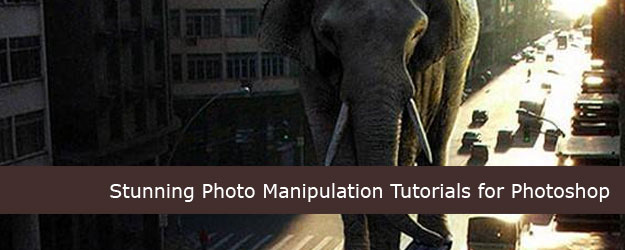













Huge Compilation of Stunning Photo Manipulation Tutorials for Photoshop
I really admire this, I mean it really looks interesting! Very nice write up. Anyways, its a Great post.
Cool colection. Very enlightening and an eyeopener. I will try recreate each and every one. thanks for the great compilation.
[…] the rest of this article on Tripwire Magazine window.fbAsyncInit = function() { FB.init({appId: "", status: true, cookie: true, xfbml: […]
where I can get these tutotial in Spanish. I am interested in learning. please help.
adobe photoshop is the best photo-editing tool that we have used~’,
Adobe Photosop is the number tool for digital photograpy-*”
[…] 75+ Huge Collection of Stunning Photo Manipulation Tutorials for Photoshop – Tripwire Magazine has this great showcase of photo manipulation tutorials. […]
[…] 75 Huge Compilation Photo Manipulation Tutorials INSPIRATION, Illustration, PHOTOGRAPHY Digital-Art, Photomanipulation […]
What can I say for, wow wow and wow. Great list buddy I love all of it. Keep it up and share more great list and probably some interesting tutorials about web 2.0 styles.
@Steve, What can I say….wow thanks for this feedback!
[…] those playing with photoshop at home: 75+ Huge Compilation of Stunning Photo Manipulation Tutorials for Photoshop|tripwire magazine […]
Social comments and analytics for this post…
This post was mentioned on Twitter by eztephen: It’s always good to find a site that explains photoshop so well. http://icio.us/t5x4jj…
I have seen one more tutorial, http://is.gd/6sVXX
I live the WW2 Fighter pic. I want to learn how to do that with my photoshop. Thanks for the tutorial.
This is the first time I have ever been to this site, and I have to say; There are some spectacular images here. I am looking forward to some of the tutorials
Awesome..!!!
im in luv wit photoshop……:P
[…] 75+ Huge Compilation of Stunning Photo Manipulation Tutorials for Photoshop […]
[…] 75+ Huge Collection of Stunning Photo Manipulation Tutorials for Photoshop – Tripwire Magazine has this great showcase of photo manipulation tutorials. […]
[…] 75+ Huge Collection of Stunning Photo Manipulation Tutorials for Photoshop – Tripwire Magazine has this great showcase of photo manipulation tutorials. […]
[…] 75+ Huge Collection of Stunning Photo Manipulation Tutorials for Photoshop – Tripwire Magazine has this great showcase of photo manipulation tutorials. […]
[…] 75+ Huge Collection of Stunning Photo Manipulation Tutorials for Photoshop – Tripwire Magazine has this great showcase of photo manipulation tutorials. […]
[…] 75+ Huge Collection of Stunning Photo Manipulation Tutorials for Photoshop – Tripwire Magazine has this great showcase of photo manipulation tutorials. […]
[…] 75+ Huge Compilation of Stunning Photo Manipulation Tutorials for Photoshop | tripwire magazine http://www.tripwiremagazine.com/tutorials/tutorials/75-huge-compilation-of-stunning-photo-manipulation-tutorials-for-photoshop.html – view page – cached In the hands of someone who knows how to control Photoshop it is able to do some really cool tricks but it isn't easy at all for beginners. I hope this article will be a good help for everyone including people new to Photoshop trying to do some photo magic for the first time. — From the page […]
[…] not yet expert. A friend sent it to me and I've just started exploring but thought I'd share it. http://www.tripwiremagazine.com/tuto…photoshop.html […]
[…] dlb ⋅ June 15, 2009 ⋅ Post a comment Filed Under Effects, PhotoShop, Tutorials 75+ Huge Compilation of Stunning Photo Manipulation Tutorials for Photoshop From TripWire Magazine. No TweetBacks yet. (Be the first to Tweet this […]
Just great colection! Thanks!
thx for this nice collection !
@art2code, @photo enhancement, @Rahul, @view3dtv, @Mike
Thanks for your positive feedback. It’s good that you find the collection useful!
This is really Great compilation. Thanks for sharing.
Superb collection of photo manipulation tutorials.
Super list and lots of amazing talent out there!
Great collection! Thanks for putting the effort into this and keep up the work.
This is a great topic! So much useful information, because I also like to do such manipulations here http://weedit.photos/2017/photo-manipulation-photoshop/ I hope this will be useful to you!