WordPress Shortcut keys is a useful WordPress feature since version 2.7.
You don’t even have to install a WordPress plugin to get this feature. These helpful hotkeys can be used for more effective post editing, but also for comment moderation. If you use Shortcuts for text manipulation while writing a post it will speed up your writing process and maybe even improve your writing skill. In other words WordPress keyboard shortcuts are designed to save your time so you can focus on your objectives and the creativity in your writing.
Today the blogosphere has become highly competitive and speed combined with high quality is a requirement for success. Not only that you need captivating and original posts to draw traffic to your website, but you also have to keep them coming regularly.
Some bloggers eventually get exhausted by the rhythm and tired to type the same things repeatedly, or give the same commands again and again. I hope these WordPress shortcut keys will help you make a difference and to speed up your work and blogging process. Another great option for effective writing is using Windows Writer with the right plugins.
Enjoy this collection and please leave a comment with your thoughts and experience in the comment section below.
[exec]$filestr = file_get_contents(‘http://www.tripwiremagazine.com/googleadsensebelowmoretag.inc’);echo $filestr;[/exec]
Lets get started and see where to find the helpful shortcut keys.
First of all, if you click the “HELP” button in the writing area and choose “Hotkeys” you will find a list of useful shortcut keys. To learn the shortcuts and use them effectively you may want to print them out and place them on the wall close to your screen. This is for quick reference when needed!
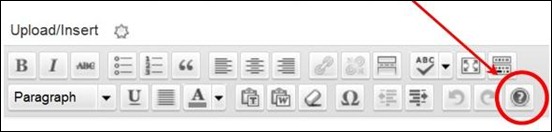
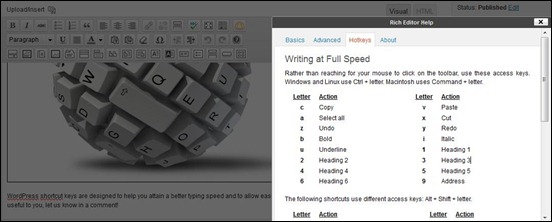
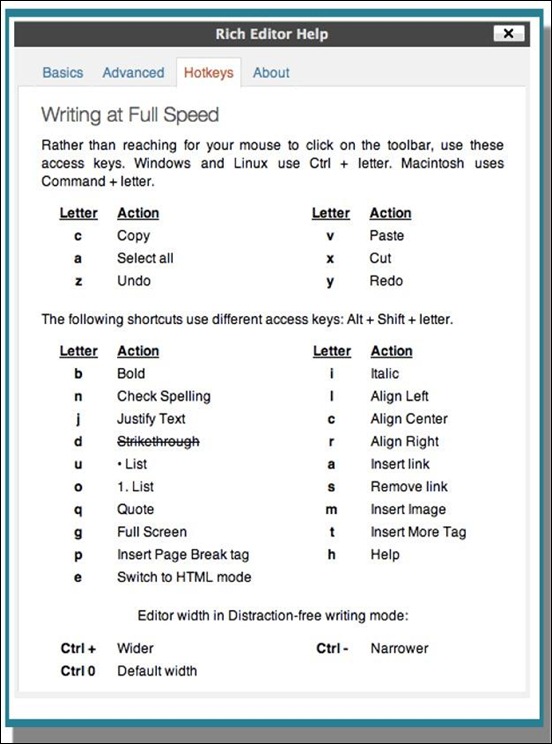
Don’t forget to check if you need to activate the WordPress shortcut keys option on your WordPress profile page:
Keyboard WordPress Shortcuts keys in the HTML Editor:
- Blockquote: Alt+SHIFT+q
- Bold: Alt+SHIFT+b
- Code: Alt+SHIFT+c
- Insert date & time: Alt+SHIFT+s
- Insert Image (IMG) URL: ALT-SHIFT-m
- Italics: Alt+SHIFT+i
- Line Break: SHIFT+Enter
- Link: Alt+SHIFT+a
- List Item (li): Alt+SHIFT+l
- Ordered List (ol): Alt+SHIFT+o
- Publish the Post: Alt+SHIFT+p
- Read More: Alt+SHIFT+t
- Redo: CTRL+y
- Strike through: Alt+SHIFT+d
- Undo: CTRL+z
- Unordered List (ul): Alt+SHIFT+u
Shortcuts in the Visual Editor:
- Address: CTRL+9
- Advanced Editor (Kitchen Sink): Alt+SHIFT+z
- Align Center: Alt+SHIFT+c
- Align Left: Alt+SHIFT+l
- Align Right: Alt+SHIFT+r
- Edit HTML: Alt+SHIFT+e
- Format: CTRL+8
- H1 Header: CTRL+1
- H2 Header: CTRL+2
- H3 Header: CTRL+3
- H4 Header: CTRL+4
- H5 Header: CTRL+5
- H6 Header: CTRL+6
- Paragraph: CTRL+7
Keyboard WordPress Shortcut keys for Comments
Starting with Version 2.7, WordPress introduced the possibility to use WordPress shortcut keys for browsing and moderating the inbound comments. This new ability is aimed at saving your precious time, because it allows you to navigate faster and perform a series of actions on the comments.
This is a very handy option especially when your blog receives a large number of comments. A whole bunch of these can be a time-consuming moderating task. Huge amounts of comments are a great for bloggers, but they do require some effort to be checked and approved or rejected.
These WordPress shortcut keys for comments are easy to use and very helpful:
- J – moving down and then onto the next page
- K – moving up and then onto the previous page
- A – Approving the comment.
- S – Marking a comment as Spam.
- D – Deleting comments.
- R – Replying to a comment.
- Q – editing the comment and then Tab and Enter to save the comment.
- Escape – cancelling a reply.
- U-For Un – approving a comment.
- X – marking comments.
- Shift+A/S/D/U – moderating multiple comments in a go.
- Shift+X – toggle the selection.
The keyboard WordPress shortcut keys are used for actions that affect comments and for navigation. In order to action upon a comment, you must first select it.
WordPress Shortcut Keys for iPad
Now you can also be faster with WordPress when working on iPad and iPhone. The following will help you a great deal and, once you get used to them, you cannot go back to the old typing style.
- When you need to type a URL in the address bar, you can make use of a “.com” key and avoid time delays. Holding the key for a while will make an options list pop up, with the appropriate endings: .net, .org, .edu and so on.
- For email addresses fields – the To, CC, or BCC strike and hold the dot key. This will make a shortcuts list to pop up and automatically complete the address. This increases your convenience.
- Making the transition between numeral and alphabetic keyboard can also be made easier. For example, when you need to type “@”, you must switch from alphabetical to numeral, then back. It feels like useless effort. Here is how to change it: strike ?123 and move your finger smoothly until you get the “@” key. Let it go by raising the finger up.
Overview / cheat sheet of WordPress keyword shortcuts
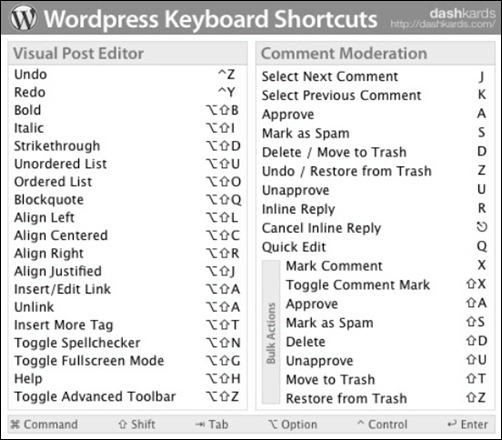
WordPress shortcut keys are designed to help you attain a better typing speed and to allow easier posting. If they are useful to you, let us know in a comment!
Anders is Co-founder of Tripwire Magazine. He is into WordPress topics, Web design, Web-development and also interested in SEO and Online Marketing. He has started Splashmagazine.com and he’s also writing for other blogs. Anders is a passionate blues musician and a family-man, as well.

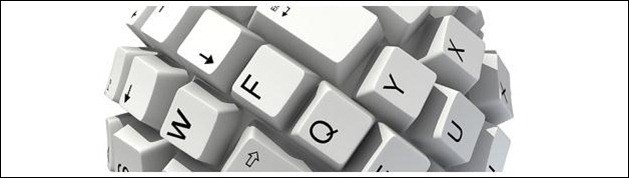
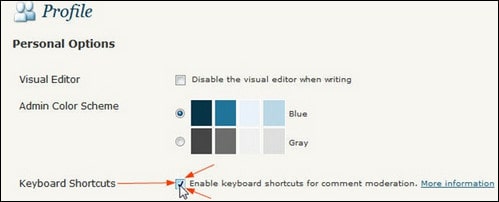
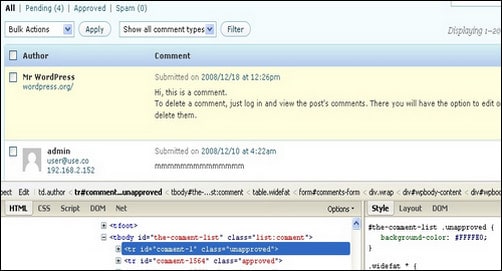
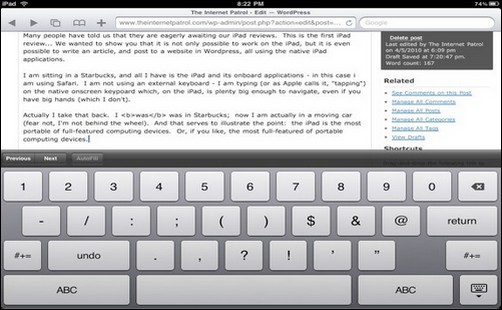



A Digital Publishing platform that allows you to view your publications on the go. So whether you have an Apple Phone (iPhone) or tablet (iPad), or any Android device- you can view your publication no matter where you are.
Your site is very helpful thanks..
I’ve been using WP for years, and had no idea knew we could use so many keyboard shortcuts. Thanks for sharing!