WordPress sliders plugins are commonly used in today’s business websites.
It is a quick and effective way to give life to an otherwise static WordPress homepages and a cool approach to highlight important media and content to your visitors. Though the features of a great slideshow is many, it does not have to be a hassle to install the plugin.
This free WordPress slideshow plugins is a great example on how functionality, flexibility and and user-friendliness can go hand in hand. For more great examples on great WordPress slideshow plugins you can check out this article.
Slideshow is an amazing free plugin that fulfills the basic needs for most websites – and then some. It is so easy to work with, that you can literally create a great looking slideshow for your website in five simple steps making it durable to integrate a slideshow to any WordPress installation without breaking a sweat!
This plugin allows you to create as many slideshows as you wish. You can pick from an image, text, video or combine all of them. It supports a responsive design and you can place the slideshow at any part of your website. You also have the option to run multiple slideshows at the same time, customize animation and a whole lot more amazing features. You can see the full list of features of the WP slideshow plugin here.
[exec]$filestr = file_get_contents(‘http://www.tripwiremagazine.com/googleadsensebelowmoretag.inc’);echo $filestr;[/exec]
OK let us get started and take a closer look at the Slideshows plugin. You can install this plugin in two ways. You can either use the WordPress.org plugin directory or simple download the files or upload it to your server. Once you have activated Slideshow you are ready to start creating your sliders. The options for the plugin is easy to find in the admin menu.
The slideshows are implemented via shortcodes or by directly adding a PHP code to your theme’s root file. You can also add it as a widget to any widget area in your website.
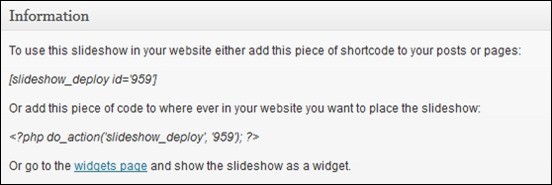
To add images to your slideshow you need to add your images to WordPress media using the WordPress media up-loader. You can then later use the uploaded images on your slideshow.
Click the ‘Image Slide’ button in the Slides List to search and pick images from the WordPress media page. Click ‘Insert’ to insert the image as slide.
The images you selected are directly visible in your Slides List. You can further edit each of them.
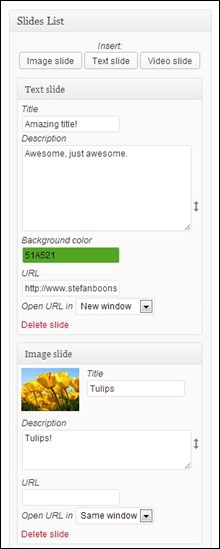
When you understand the basics of creating slideshows, you may want to go a little more in depth and have a look at the General Settings page. Privileges can be granted to user roles to give users the ability to add, edit or delete slideshows.
![slideshow-users[3] slideshow-users[3]](http://www.tripwiremagazine.com/wp-content/uploads/2013/05/slideshowusers3.jpg)
Default slideshow settings can be edited here. Slideshows that are newly created, will start out with these options.
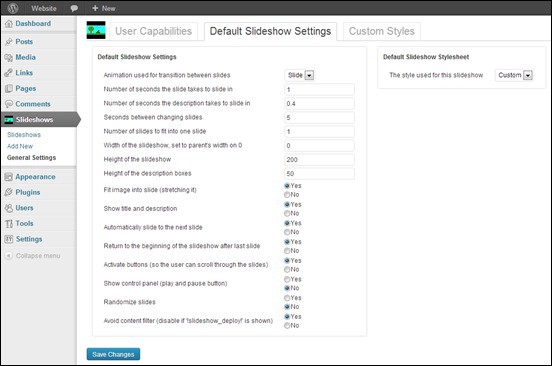
You also have the option to create your own style. The default style presets can also be edited to your own preference.
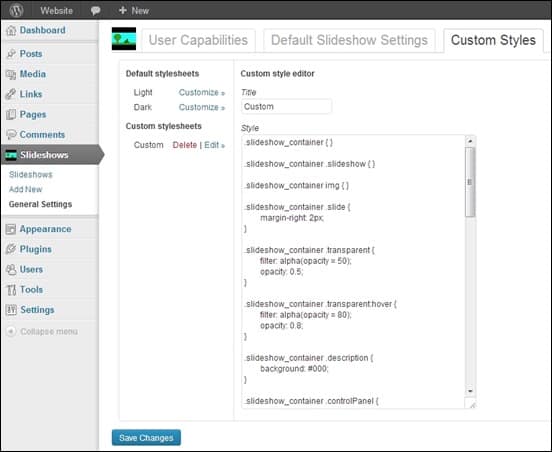
Here is a finished sample slider. You can add as many sliders as you want in a single page.
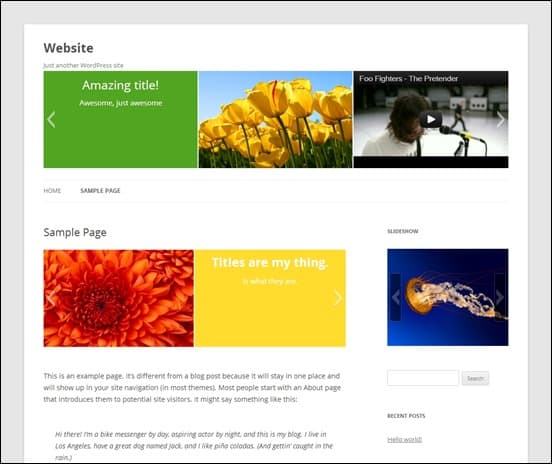
Slideshow WordPress plugin is a simple yet powerful plugin you can use to add slideshows to your WordPress website. It is easy to setup and you can create slideshows in just five steps. This plugin is highly recommended for those looking to build a quick slideshow presentation for their content.
Lars is passionate about web design, web development, SEO, social media and loves to look into new technologies, techniques, tools etc. and to write articles for tripwire magazine readers.

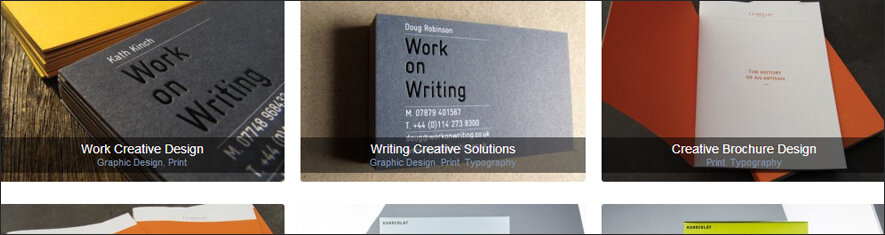
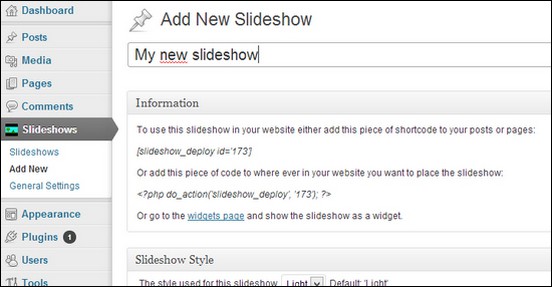
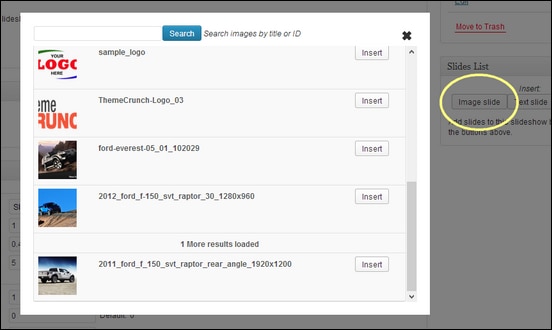



Thanks for the info Lars,
I have been on a search for a good slider, especially being able to place it on any location within the page. Based on your review I’ll give it a try. Hope it’s not too complicated to change locations of the slideshow.
Cheers, Pete.