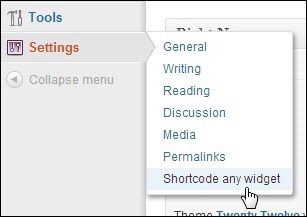WordPress is a great and easy to learn publishing platform and it is a pleasure to create content using the visual editor. In addition, WordPress offer a high level of flexibility through plugins, widgets and shortcodes. Widgets and the sidebar system were designed to make it possible to edit the website layout using drag and drop and it works really well. More and more themes for WordPress have multiple wigetized zones and this means widgets can be used for more than decorating a blog sidebar. This is great, but what if you have a cool widget that you need to add into your content area e.g. a page or a post? The solution for this is the WordPress shortcode system and we just need a way to turn a widget into a shortcode, right? I recently reviewed a free page builder plugin that allow you to use widgets as page building blocks and it is worth checking out!
Today, however, I am taking a closer look at AMR Shortcode Any Widget. This is a free widget to shortcode plugin for WordPress. AMR Shortcode Any Widget adds a new sidebar called “Shortcode” and any widget you add to this sidebar will be available as a shortcode in the format [do_widget <widget name>].
Shortcodes are powerful and very popular since they allow WordPress users to add functionality inside the content of posts and pages. Therefore, it is not a surprise that there are tons of shortcode enabled plugins available for WordPress. Let us see in more detail how AMR Shortcode Any Widget works!
[exec]$filestr = file_get_contents(‘http://www.tripwiremagazine.com/googleadsensebelowmoretag.inc’);echo $filestr;[/exec]
Once installed AMR Shortcode Any Widget plugin setup can be accessed through Settings.

AMR Shortcode Any Widget in Settings
The plugin has its own Settings Page – or to be more precise it is simply a instructions page.

Shortcode Settings Page
Note the following:
1) this is the format of the shortcode: [do_widget <widget name>] or [do_widget id=<widget id>].
2) hide titles if the widget by adding title=false like this: [do_widget <widget name> title=false].
3) make sure you add “ around widget names with a space. [do_widget “widget name”]
Once installed, you will find the Shortcodes sidebar inside the WordPress Widgets Area. You can now drag and drop the widgets you need to use as shortcodes into this sidebar.

Adding Widgets inside Shortcodes plugin
Next, go into the page you want to integrate the widgets into. The post editor area has a default shortcode. You can edit it and add the name of the widget you wish to add into the page.You can also choose from the shortcodes seen in the plugin’s Settings Page (see Settings page screenshot above).

Adding Shortcodes inside Page
Save the post. This is how the widgets will look like on the page.

Shortcode Any Widget On Page
Widgets is a true functionality goldmine and they are not just useful in the sidebar. AMR Shortcode Any Widget plugin is a simple solution for turning more or less any widget into a shortcode. It is very simple to use and it provides easy to follow instructions. You can add these shortcodes anywhere you want inside your WordPress website. For more information about the plugin, you can view them here.
Lars is passionate about web design, web development, SEO, social media and loves to look into new technologies, techniques, tools etc. and to write articles for tripwire magazine readers.