Online polls serves as a quick way to collect opinions and information from website visitors. A well thought out poll could help you gather important information about your visitor’s preferences, and this way learn how to improve products, services, structure and content of your website.
With this in mind, it is recommended that webmasters conduct online polls from time to time. It helps getting a clearer picture of what direction the website strategy should go in and long term hopefully to attract more traffic.
Nevertheless, how do you get started and set up your first poll? If you are using the popular publishing platform, WordPress, it is not that hard. Fortunately, there is a free plugin that, with a few clicks, will add a feature rich online poll system to your WordPress website. This plugin is called WP Polls and it is currently available in the WordPress plugin repository. You can easily customize it with templates/ CSS styles to make it match the design of your website. In addition, there are dozens of setting and options to choose from when setting up the polls.
[exec]$filestr = file_get_contents(‘http://www.tripwiremagazine.com/googleadsensebelowmoretag.inc’);echo $filestr;[/exec]
Just install the plugin and you are ready to make your first poll. You can access the plugin’s administration under the Polls menu added to your WordPress dashboard.
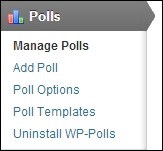
The first entry is the Manage Polls section. You can see from here all the Polls you have created, the status and logs for each of the poll item.
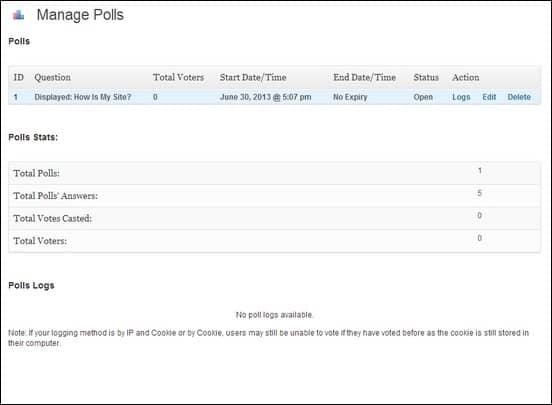
Start adding your poll by navigating to Polls > Add Poll. You can configure from here the Poll questions, answers and the start /end date.
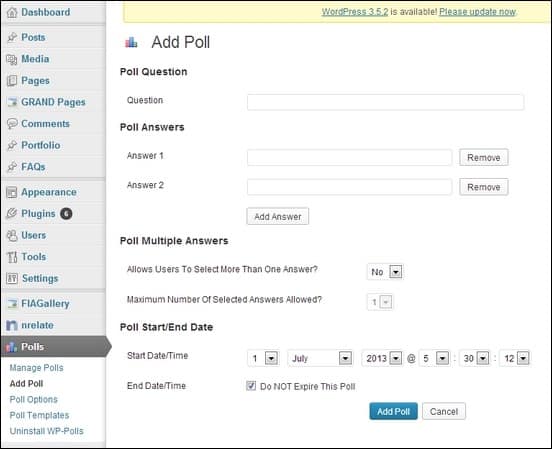
Further configuration can be made under Poll Options. You can change the poll bar style, background, border and height. If you choose the poll AJAX style, you have to set how the poll is loaded. Registered users and guests are allowed to vote be default, but you can choose to restrict it only to registered users, or just to the guest visitors. Number of polls per page can be set under Poll Archive. You also have the option to display or hide the current poll and the latest poll’s results.
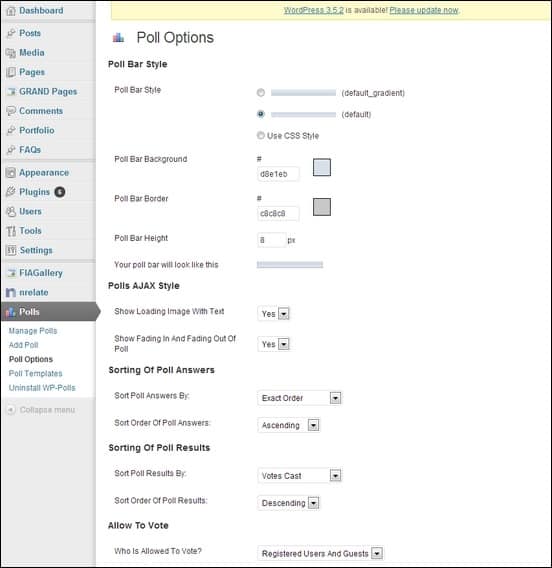
The advanced part comes in the Poll Options menu. This allows highly technical users to create custom template using the variables specified by the plugin.
![poll-options[3] poll-options[3]](http://www.tripwiremagazine.com/wp-content/uploads/2013/07/poll-options3.jpg)
Here are some sample Poll screenshots for your reference:
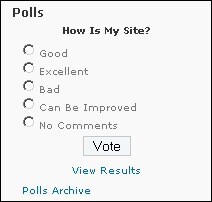
Poll – Single Answer
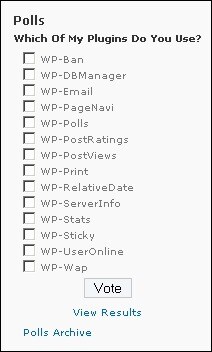
Poll – Multiple Answers
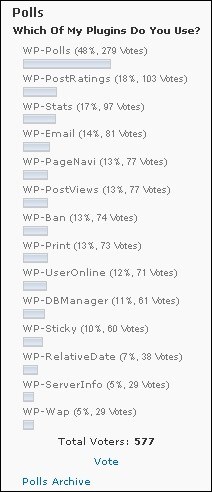
Poll – Results
If you want to remove the plugin again it is not enough to just delete the files. Deleting the plugin from your server does not remove the database tables used by the plugin. That is why WP-Polls created a dedicated uninstaller for its complete removal. Navigate to Polls > Uninstall WP-Polls and scroll down to the bottom to uninstall everything.
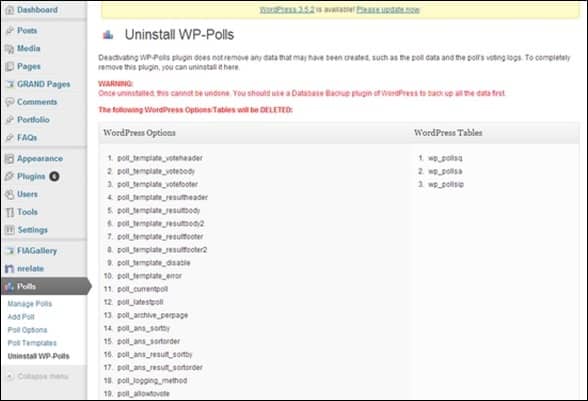
Tick on the YES checkbox and hit Uninstall WP-Polls.
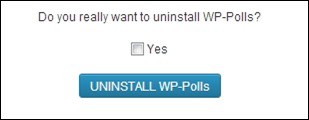
WP Polls is a great plugin to add an online poll system to your WordPress website. It has all the necessary features included and the right amount of customization options to do some tweaks to your polls. This is a recommended free plugin for all website owners to start taking input from visitors. You can check the plugin here.
Lars is passionate about web design, web development, SEO, social media and loves to look into new technologies, techniques, tools etc. and to write articles for tripwire magazine readers.

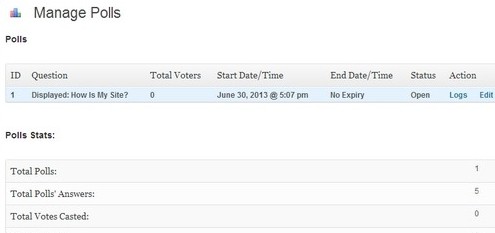



SoGoSurvey‘s the best when it comes to embedding surveys, polls or quizzes on websites. Give it a try!
nice idea to engage the audience of your blog.
Extremely detailed article for polls . It is good tool to engage your audience or two know the opinions.
Can this be integrated with facebook page
Amit Jain