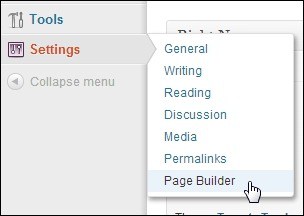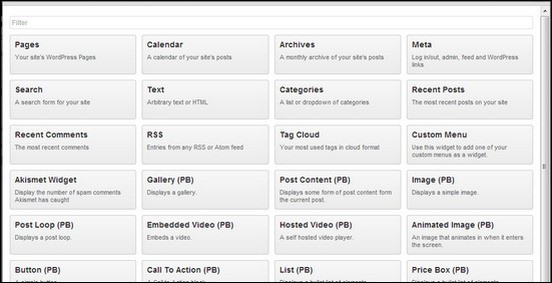WordPress is extremely easy to use and powerful for publishing content online. However, when it comes to setting up web pages with a unique layout, it can be quite hard, unless your theme offers a ready to use page template.
More and more themes include page templates for commonly needed pages, such as contact page, about us page and so on. Often however, these templates lack flexibility and essential components you need for an interactive page such as Call to Action buttons, Testimonial snippets and even video embed areas. To address this need skilled developers have invented page builders with drag and drop. There are many variations and some are more feature rich than others. The idea is to offer page building blocks and allow the user to place them on a page using drag and drop and layout grids. Some themes have this kind of capabilities built in, however, it is also possible to add a page builder as a plugin.
One of the free options worth checking out is a page builder plugins from SiteOrigin. Pagebuilder is a WordPress plugin that lets you create custom designed pages right from your Dashboard area. It comes with a simple and friendly user interface lets you create stunning unique pages without writing a single line of code. The plugin offers several page building blocks (widgets) such as Call To Action buttons, Pricing Boxes, Testimonial and Lists so users can effectively maximize their page areas.
Another cool thing about this plugin is, that lets you create pages that are responsive and fit well into mobile devices and gives you that edge in mobile internet browsing. The plugin is expected to work with most themes and if you are up for the challenge, it can be further customized with your own building blocks as well. Let us take a closer look at this amazing free plugin.
[exec]$filestr = file_get_contents(‘http://www.tripwiremagazine.com/googleadsensebelowmoretag.inc’);echo $filestr;[/exec]
Pagebuilder can be downloaded directly from the WordPress directory search bar inside the Dashboard area. You can also download it as a .zip file. After installing the plugin, you can view it from the Settings Area in the WP Dashboard.
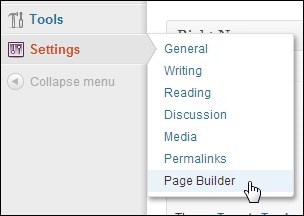
Settings> Pagebuilder
This plugin has its own settings area where you can toggle Post, Content and Animation settings. You can also enable or disable its Responsive feature from within this area.
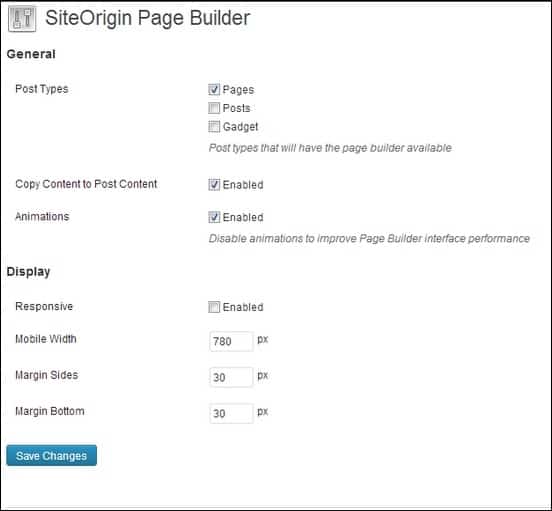
SiteOrigin Pagebuilder Settings Area
Once you have saved the settings for this plugin, you can now start creating a page from the Add new Page area in your Dashboard Panel. From the Editor’s Text Area, you can view the Page Builder tab. Click on this tab to start creating your page.
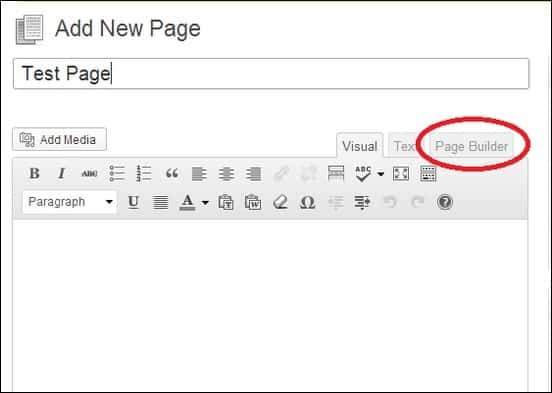
Pagebuilder Tab inside Page Editor
Once the Pagebuilder Tab is opened, users will be redirected to a blank page area where you can drag and drop items and widgets needed to create your page.
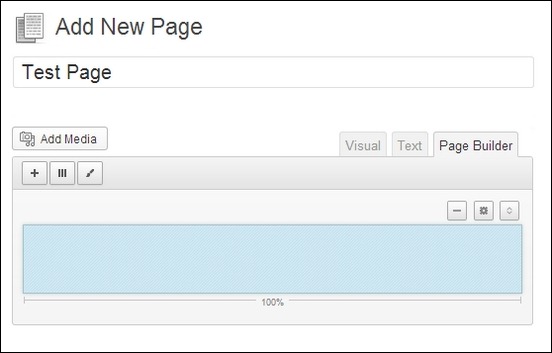
Pagebuilder Page Editor Area
You can start editing the page by adding widgets into the Page using the Add Widget button. after clicking on the button, a number of widgets will appear. These are all availble and ready to be added to the page.
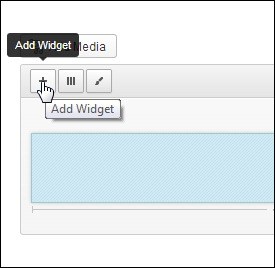
Add Widget Button
Adding Widgets into the Page
Users can also add rows for additional widgets. Rows can be resized and positioned by dragging its sides.
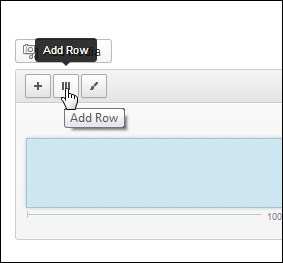
Add Row Button
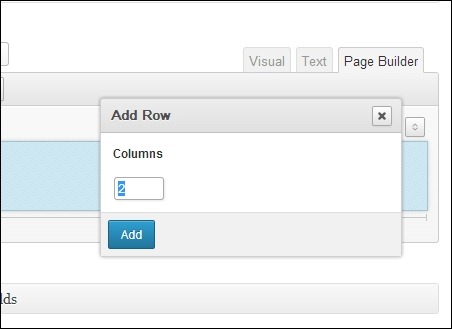
Adding Rows to Page Pop Up Window

Additional Rows added in Page
You can also opt to use Prebuilt Layout from your existing themes pages. You can do this by clicking on the Prebuilt Layout button and choosing the layout desired from the pop up window.
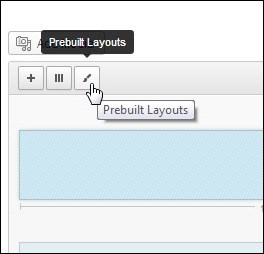
Prebuilt Layouts
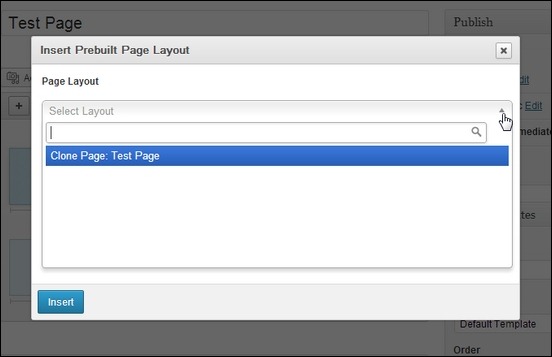
Inserting Prebuilt Layout
Elements added on the page are labeled for you to have a preview of the finished page.
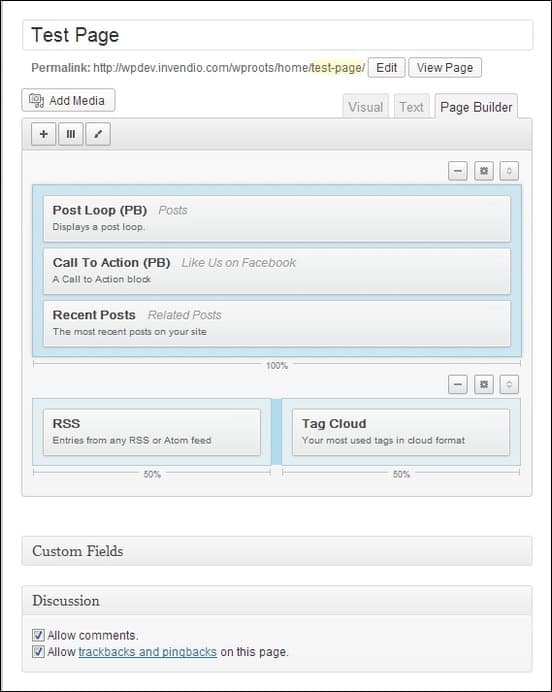
Pagebuilder Editor
This is a sample of a finished page with Content, Call to Action button and Related Posts widgets on the Page.
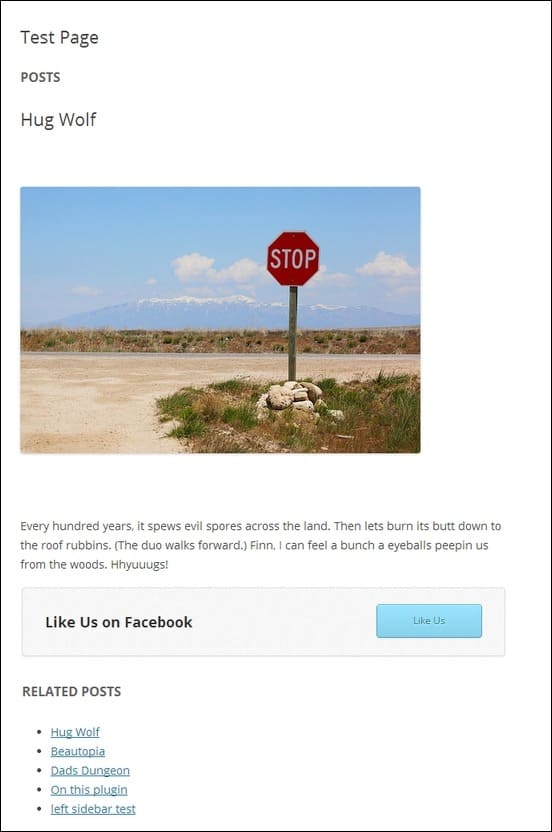
Sample Page
Pages should be easy to set to you specifications and easy to maintain as needs change. With Pagebuilder, you can build pages exactly to your preference and the visual editors further makes maintenance simple and convinient. The plugins user interface is straightforward so there is no complicated steps to learn and overcome. Widgets can be easily added and inserted within the Page using rows and columns. Resizing and positioning rows for widgets is done using drag and drop feature and therefore easy to lean. The responsive feature is important and makes the plugin a good choise for a WordPress website that already use a responsive WordPress theme. For more details and information, you can check it here.
Anders is Co-founder of Tripwire Magazine. He is into WordPress topics, Web design, Web-development and also interested in SEO and Online Marketing. He has started Splashmagazine.com and he’s also writing for other blogs. Anders is a passionate blues musician and a family-man, as well.