Maps not only help us find a quick route for navigation. They are also very efficient when it comes to providing an overview of e.g. places we visited, locations for business offices and best places to eat in a local area.
Creating such maps, with the intention of sharing them online once required quite an effort. Today, thanks to web based map services such as Google Maps, OpenStreetMap, Google Earth, Bing Maps etc, we can easily add highly interactive and up to date maps with locations mapped and described. This helps telling a story online and to catch the attention of the visitors. Having a map as part of your content or contact page adds an entirely new dimension for the visitor.
In this review, I will take a closer look at Leaflet Maps Marker Plugin for WordPress, which allow you to add markers to your maps along with interesting facts and comments coming from you. It integrates seamlessly into WordPress and it is simple to use. Most map scripts rely on the popular online services I just mentioned and have been implemented as jQuery based map plugins. If you are OK with diving into the code layer you may also find useful solution here to add maps into your WordPress website.
Leaflet Maps Marker Plugin allows your WordPress site to display maps with personalized markers in minutes. It supports a range of web based map services such as Google Maps and allows you to display a Satellite View Map or a Plain Map view. The plugin works with map layers, which means you can add your markers and descriptions to layers. Each marker can be customized with an icon, an image or text that you can edit with its settings panel. There is also support uses shortcodes for easy attachment of the map in your posts or pages. Another cool feature, the plugin can also import maps (KML) and display them as a standalone map on your site. Let us go ahead and discover some of the important featured about Leaflet Maps Marker.
[exec]$filestr = file_get_contents(‘http://www.tripwiremagazine.com/googleadsensebelowmoretag.inc’);echo $filestr;[/exec]
Installing Leaflet Maps Marker can be done in 3 ways: install from the WordPress plugin search, download from the site and adding the plugin through FTP. After installation, you can view its Settings Panel in the Dashboard Area.
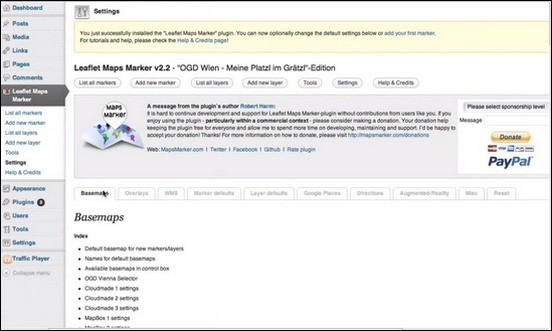
Leaflet Maps Marker Settings Page
Markers are parts of the map layers in the plugin. Every marker must be plotted on a customizable map. You can choose a default Basemap in Settings Page or make your own through Add New Layer Page.
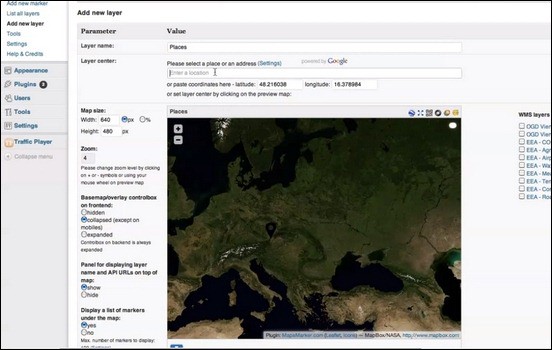
Adding a Base Layer for Markers
After saving your base map layer, you can now start to make a marker. You can do this is Add New Marker Page.
![Adding-A-New-Marker[3] Adding-A-New-Marker[3]](http://www.tripwiremagazine.com/wp-content/uploads/2013/07/Adding-A-New-Marker3.jpg)
Adding a New Marker
You can further customize your marker by choosing and adding an icon.
![]()
Choosing icons for Marker
You can either add description, text or notes about the marker below the icons options.

Adding notes or text for Marker
After saving the Marker, you can view it in List Markers Page. You will also view the shortcode there as well.
Getting the Marker shortcode
This is how your Markers look like on the Page.

Maps Marker Sample (using Icon and with Text)

Maps Marker Sample (using Custom Image and Text)

Maps Marker Sample with Icon and Custom Text Below the Map
Leaflet Maps Marker is an interesting and powerful way to make content interactive and location oriented. By using a map to tell your story, readers will get a sense of reality and location awarenedd. Furthermore, they can recreate the experience by using your map’s directions to get to that specific place you mentioned. From the backend part, this plugin is simple with its instructions and you can edit the maps with ease as the icons and text are already integrated in the map edit area. Organization of your markers is not complicated as you can add as many layers that you can pre organize before adding the markers. Pinning the markers is fun as the plugin comes with a huge assortment of icons you can use for your markers adding a touch of personality on the maps you create.
Lars is passionate about web design, web development, SEO, social media and loves to look into new technologies, techniques, tools etc. and to write articles for tripwire magazine readers.

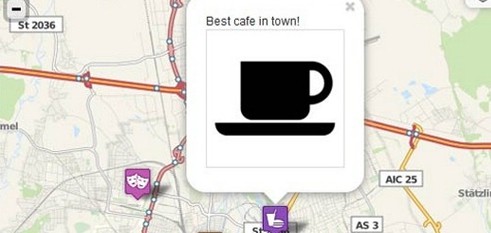
![Getting-the-Marker-shortcode-in-List-Markers-Page[3] Getting-the-Marker-shortcode-in-List-Markers-Page[3]](http://www.tripwiremagazine.com/wp-content/uploads/2013/07/Getting-the-Marker-shortcode-in-List-Markers-Page3_thumb.jpg)



Hi Lars, thanks a lot for your review of my plugin! I would like to add that there are some more features your readers might be interested in – just to name two: Leaflet Maps Marker has an integrated augmented-reality-API which allows you to display your markers in the Wikitude augmented-reality-browser on your smartphone. See a screenshot here (6th image from top): http://wordpress.org/plugins/leaflet-maps-marker/screenshots/ The next release v3.6 will also include an API which allows you to edit your markers via external apps or forms for example. See http://mapsmarker.com/mapsmarker-api for details. On July 22nd I will also release pro v1.0, which… Read more »
Hi Robert, you are welcome and thansk for the extra input.